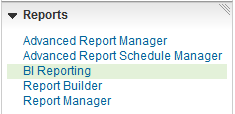
BI Reporting leverages the technology of Oracle BI Publisher to generate “pixel perfect reports." BI Reporting includes the following:
You can navigate to BI Reporting from the Reports Control Panel menu. (Note that you may not have all of the options depicted in the example below, depending on when your LearnCenter was activated.)
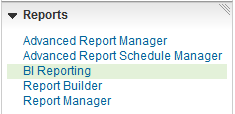
|
|
The following User Permissions are required for this feature:
See User Permissions ,Home Page User Permissions, and BI Reporting User Permissions for instructions on granting and denying User Permissions. |
When you click BI Reporting, the BI Reporting page opens.
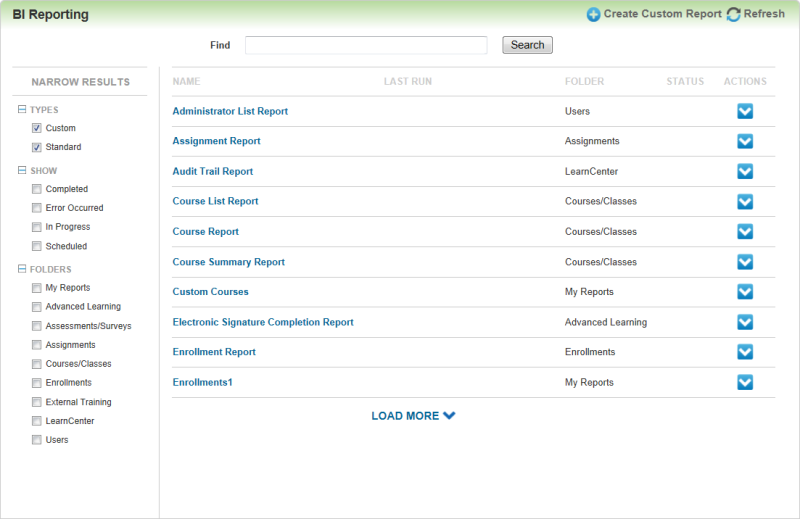
A list of up to 15 reports displays in alphabetical order. This list initially consists of the standard reports, and any custom reports you create. If you have more than 15 reports, a link labeled Load More displays at the bottom of the page. You can click this link to display up to 15 more reports, and again to display 15 more, and so on.
You can filter what displays by using the Narrow Results check boxes, referred to in this feature as "facets", on the left side of the page. For example, perhaps you only want to display Custom Reports. Click Custom Reports to filter out the standard reports. You can also search for a report by name by typing all or part of the name in the box at the top of the page and clicking Search. From there you can narrow the results by using the check boxes on the left side of the page.
The available search result columns are:
All of the selections you make on this page are maintained when you navigate away from the page. When you return to the page you will see your last selections, filters, or search terms.

Copyright © 2010-2015, Oracle and/or its affiliates. All rights reserved.